Project collaboration
Adding collaborators to your project
To add a collaborator to your project, click the “Share” button on the top right of your screen, enter the email address of a user you'd like to add, and click the "Add" button.
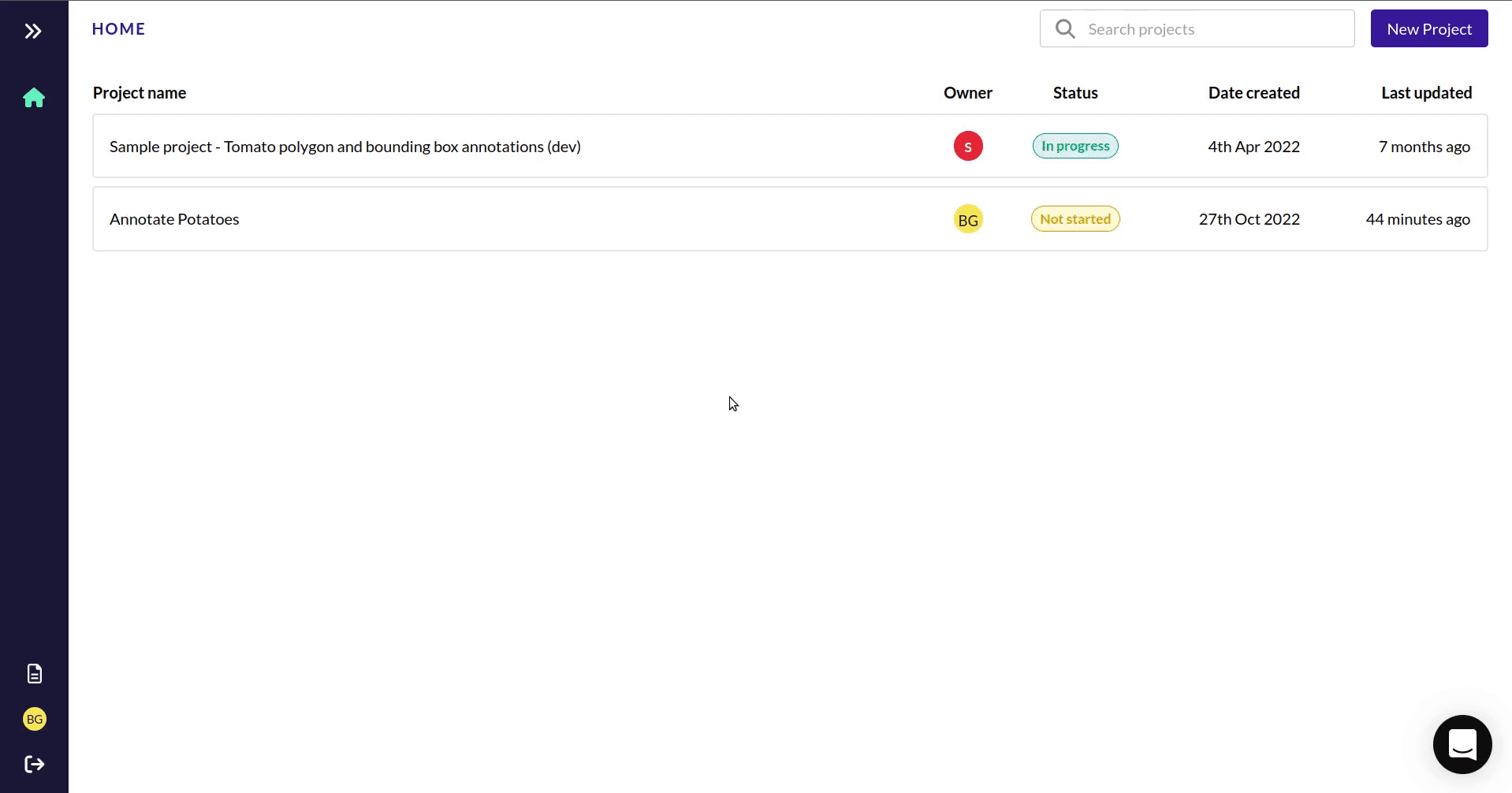
Collaborators will receive an email with a link to your project. They can create a new account for free if they have not already signed up.
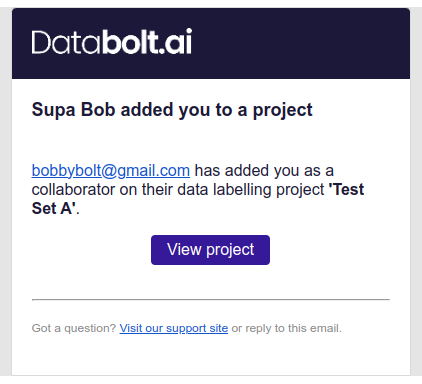
Collaborators will be able see your project on their home screen as soon as you add them.
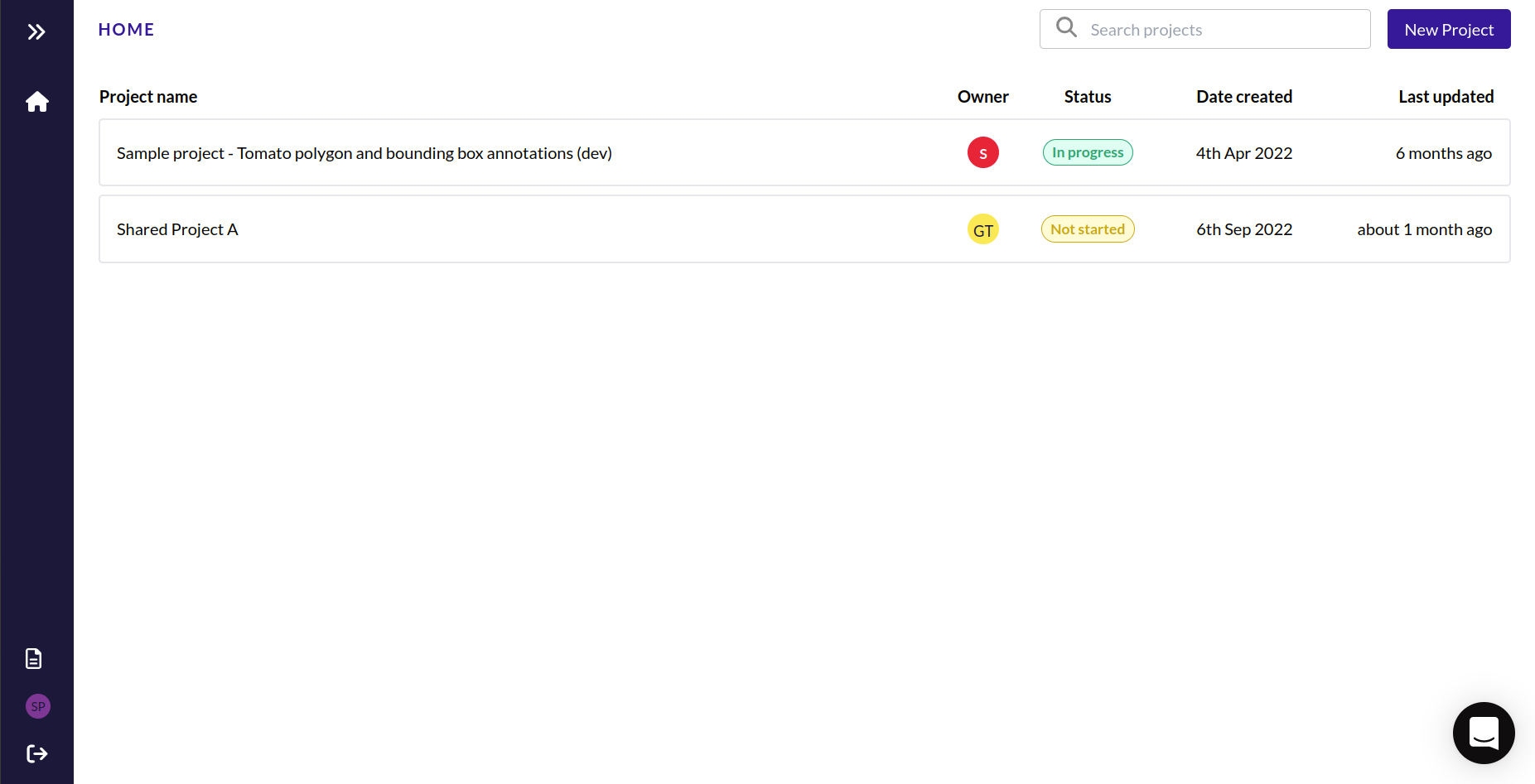
Collaborator access
Collaborators on your project have access to:
- Upload new images
- Make changes to labels and instructions
- Start or pause the project
- View project metrics on quality and progress
- View and export annotation data
- Add and remove other collaborators
Only the owner of a project will be billed for any work completed in their projects.
Please ensure that you only add trusted collaborators to prevent any unexpected costs.
Removing collaborators from a project
To remove a collaborator,
- Click the “Share” button on the top right of your screen to view the list of collaborators on your project.
- Click on the options button next to the roles.
- Click "Remove".
A collaborator will not be able to view or access your project after being removed.
Collaborators can:
- Add or remove other collaborators in the project (but not the owner).
- Leave the project.
Updated over 1 year ago
