Project types
Bolt supports the following image project types:
Vector annotation
Detect objects in an image. We currently supports bounding boxes and polygons.
Bounding box
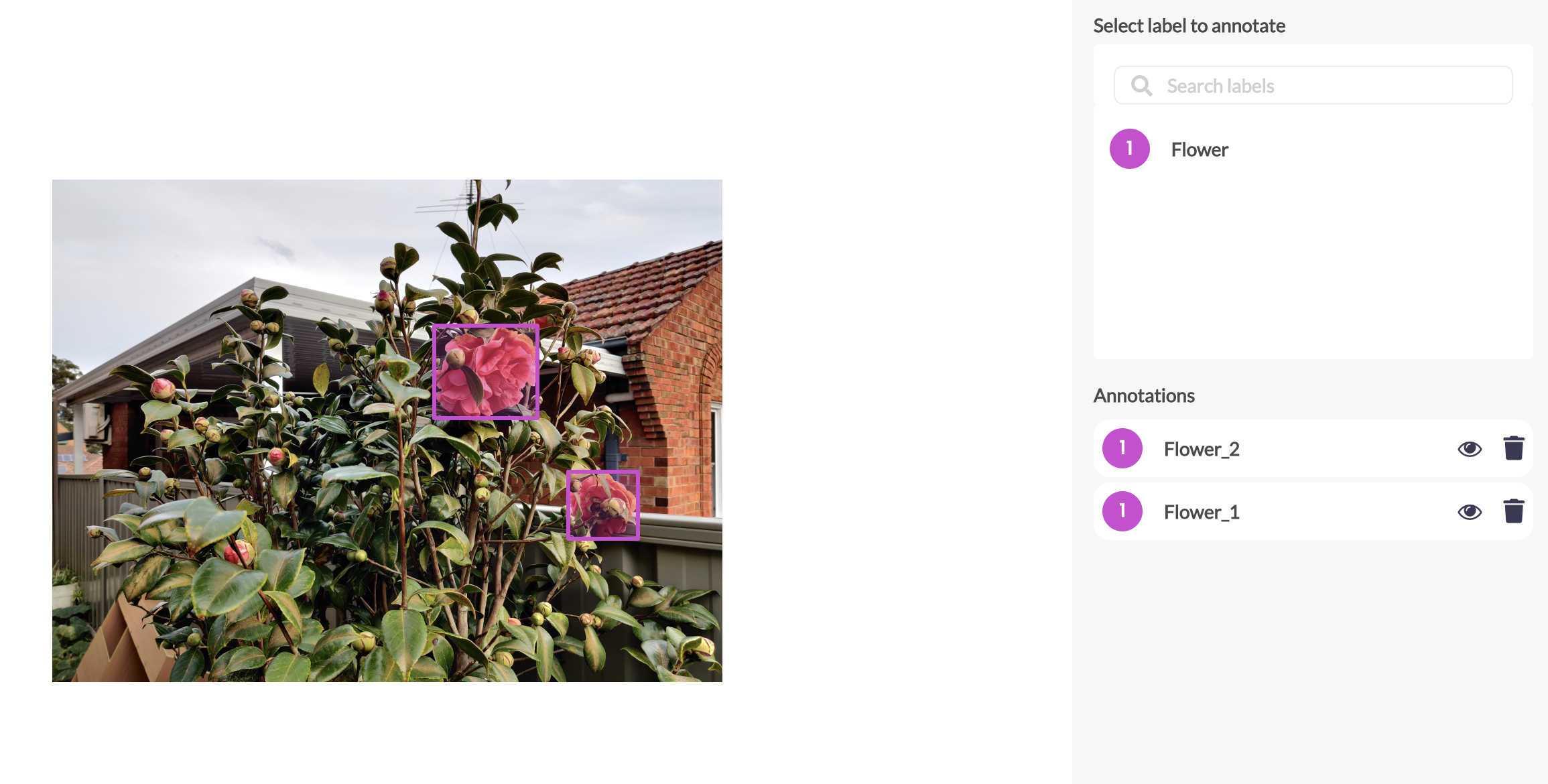
Polygon
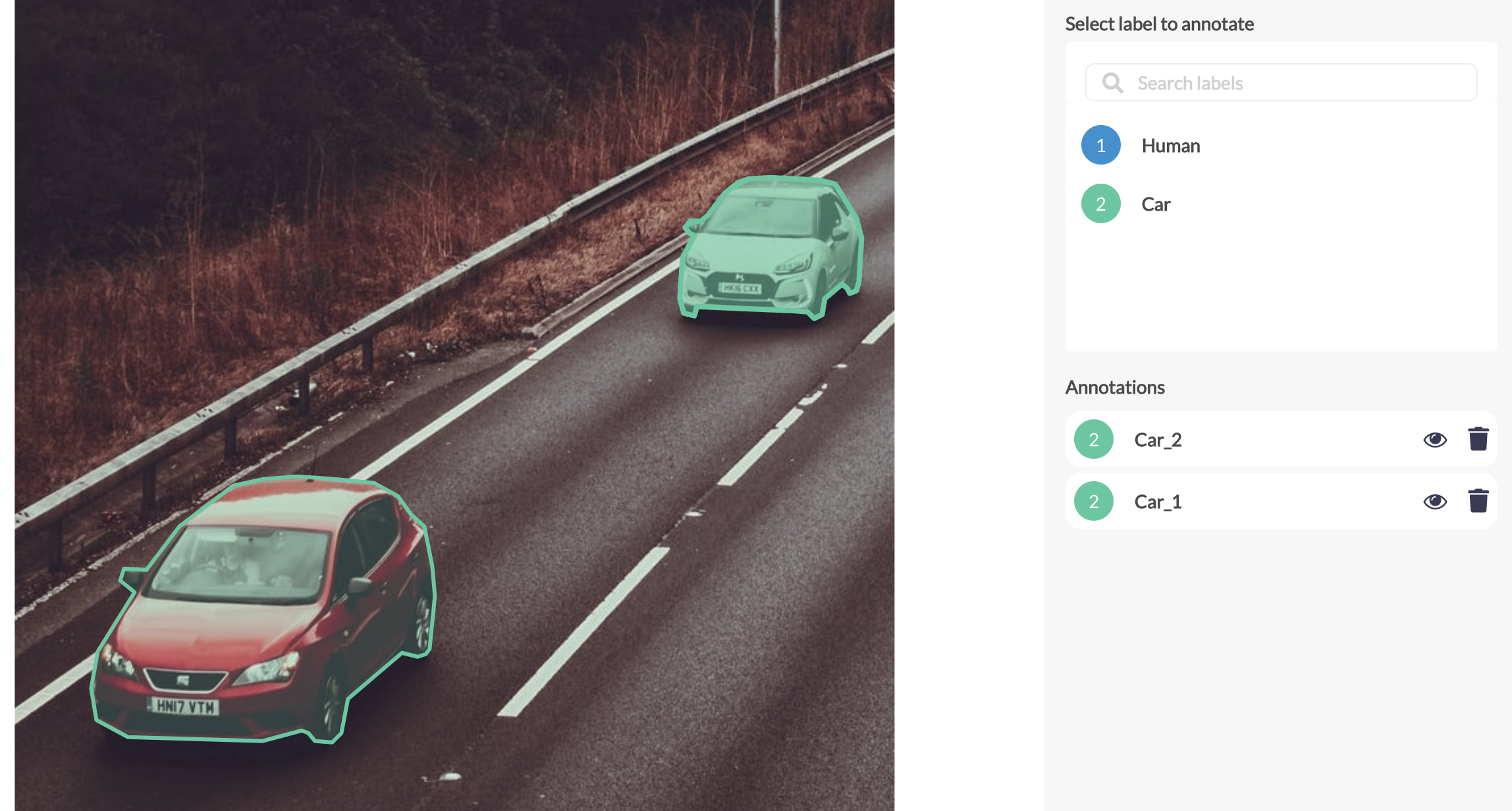
Vector annotation setup
To set up a vector annotation project, first create a new project.
Create a project
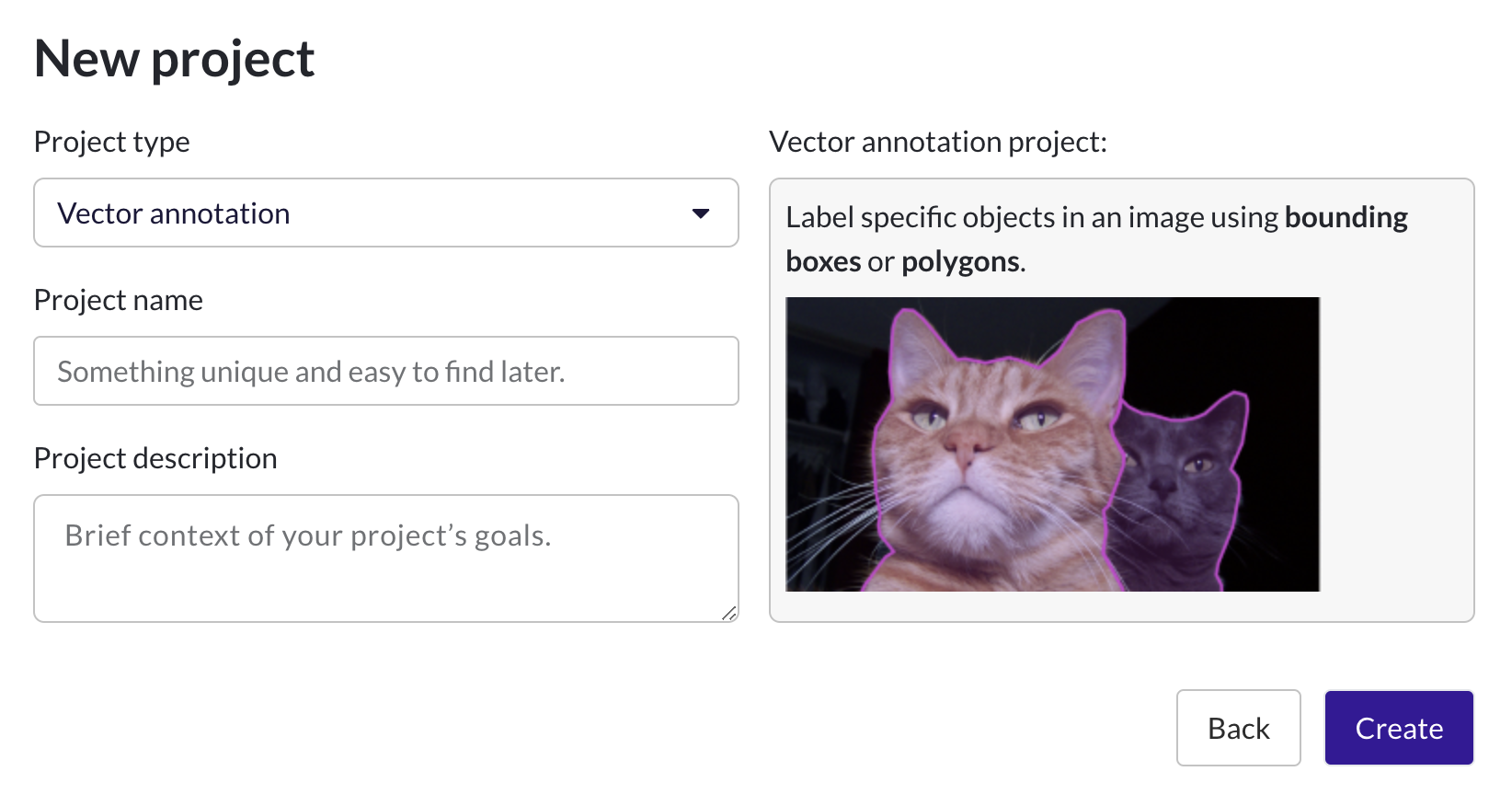
- Go to https://app.databolt.ai/project.
- Select New Project.
- Select your project type: Image annotation or Image classification
- Enter your project’s name and description.
- Select Create.
Project set up
Step 1 – Upload data
1. Click on the Select upload type dropdown.
2. Select Upload from computer.
3. Drag and drop your files or click Select files.
4. Review files selection by selecting or unselecting files.
5. Select Upload.
1. Click on the Select upload type dropdown.
2. Select Import from S3 bucket.
3. Enter your Access Key ID, Secret Access Key, Bucket Name, and Folder Path.
4. Select Import from this bucket.
5. Your files are now all added to task queue.
Note: We only accept jpg, jpeg, png formats for image data.
For more help on S3 upload, read here.
Step 2 – Add labels
- Go to the Labels tab.
- Select New Label.
- Enter Label Name.
- Select Label Type.
- Select Save.
Please ensure that the labels you’ve set up correspond with the labels defined in your Instructions document.
Step 3 – Set instructions
Create instructions from a template
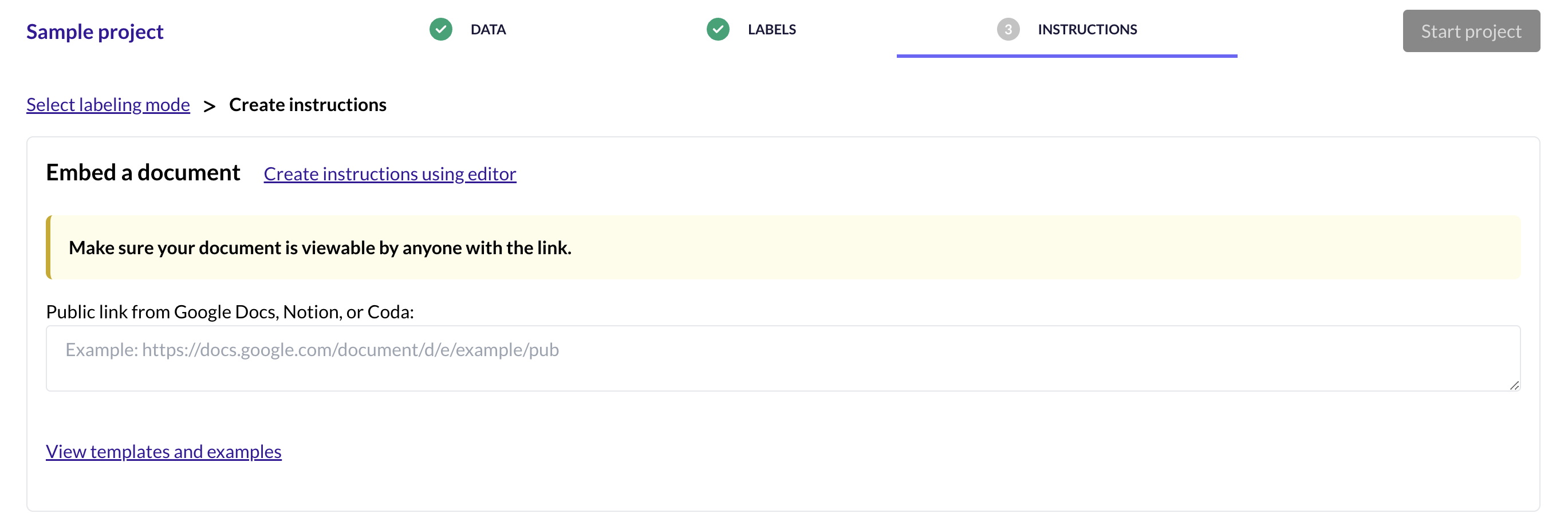
-
Select a template from the templates provided.
-
Select File > Make a copy (top left).
-
Rename your file. We suggest using this format: [Project Name] – Instructions.
-
Fill in the template according to your project’s requirements.
For more help on writing labelling instructions, read here.
-
Click Share and change general access to "Anyone with the link" with viewer access
-
Paste the link in the field in Instructions tab
You're all set – start project!
- Review Steps 1 to 3 above.
- Select the Start project button.
We will email you when the tasks in your project are ready for review.
Pre-labels validation
Inject bounding box and polygon pre-labels as starting points.
Our annotators will validate and correct the pre-labels, rather than annotating an image from scratch.
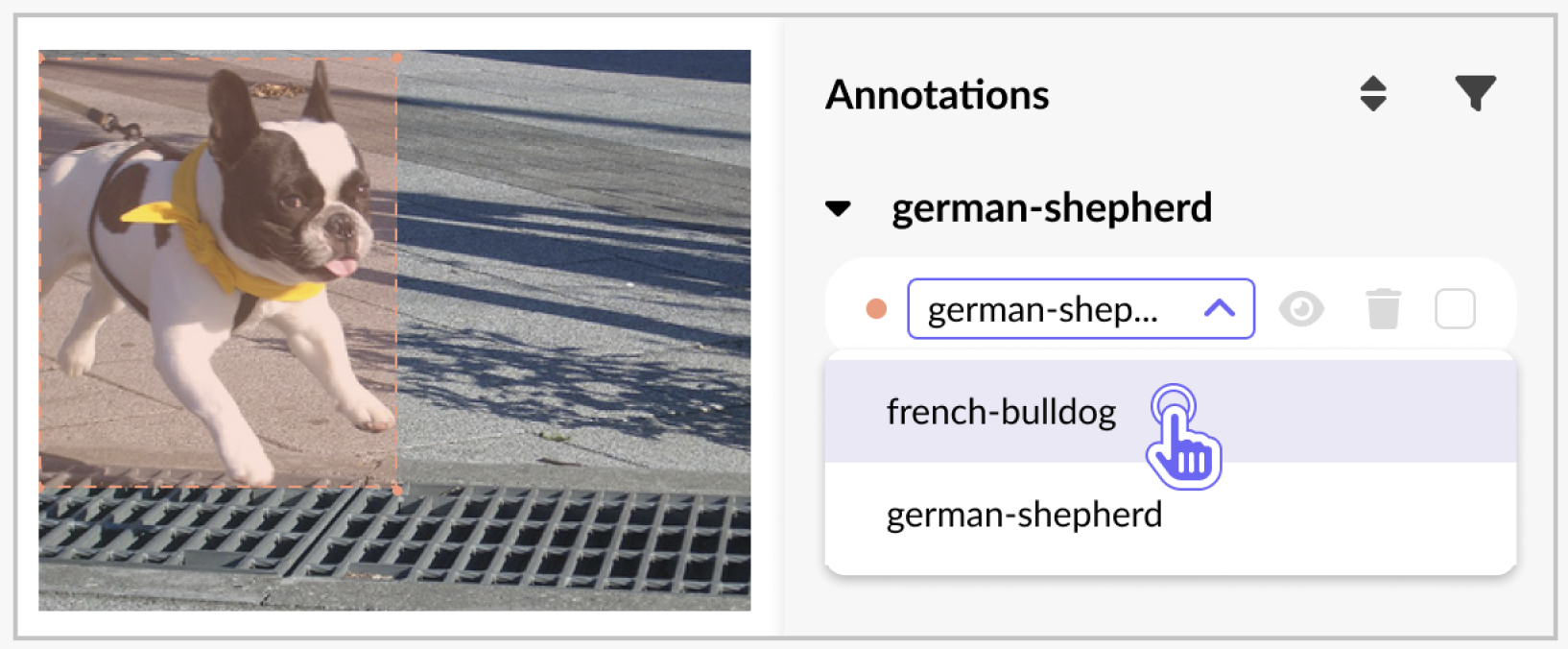
Pre-labels validation setup
To set up an image classification project, instead of the Labels tab in Vector annotations setup, you'd need to set up the Questions tab following the steps below:
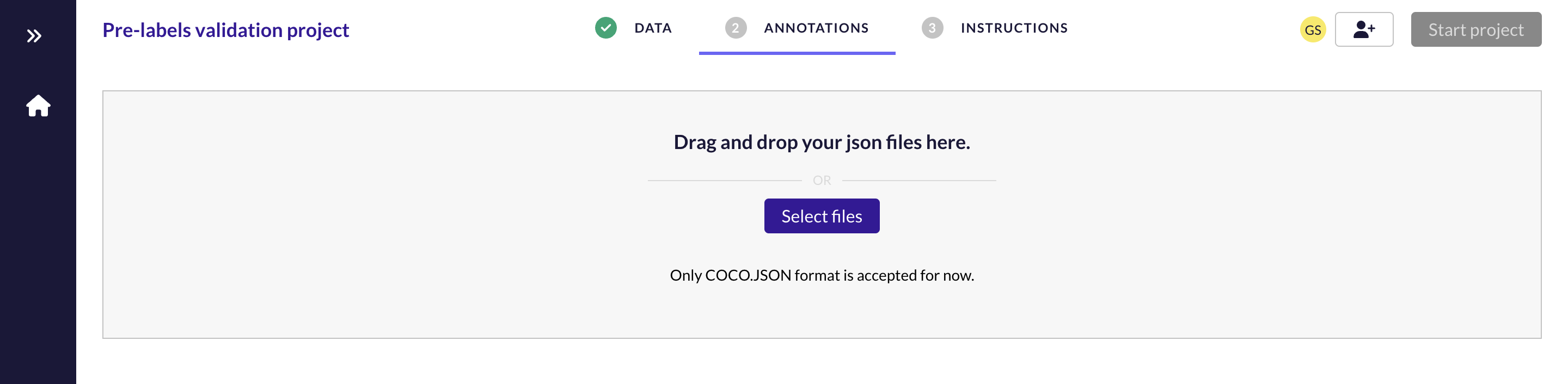
- Upload image data in the Data tab.
- Go to the Annotations tab.
- Upload a COCO JSON file with the pre-labels.
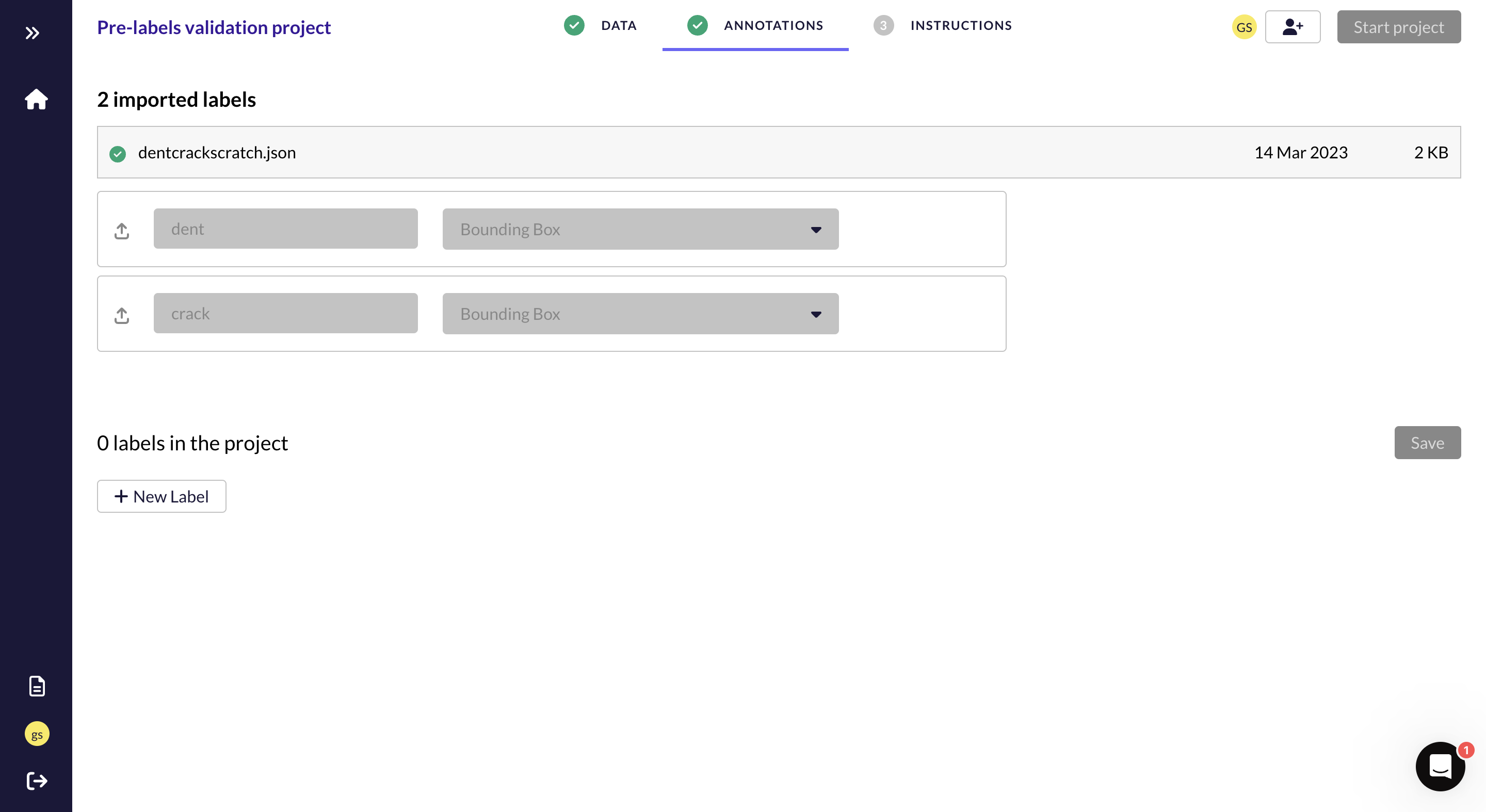
- Review the detected labels and label types.
- (Optional) Add any new labels NOT in the pre-labels taxonomy that you'd like to be considered in the validation scope.
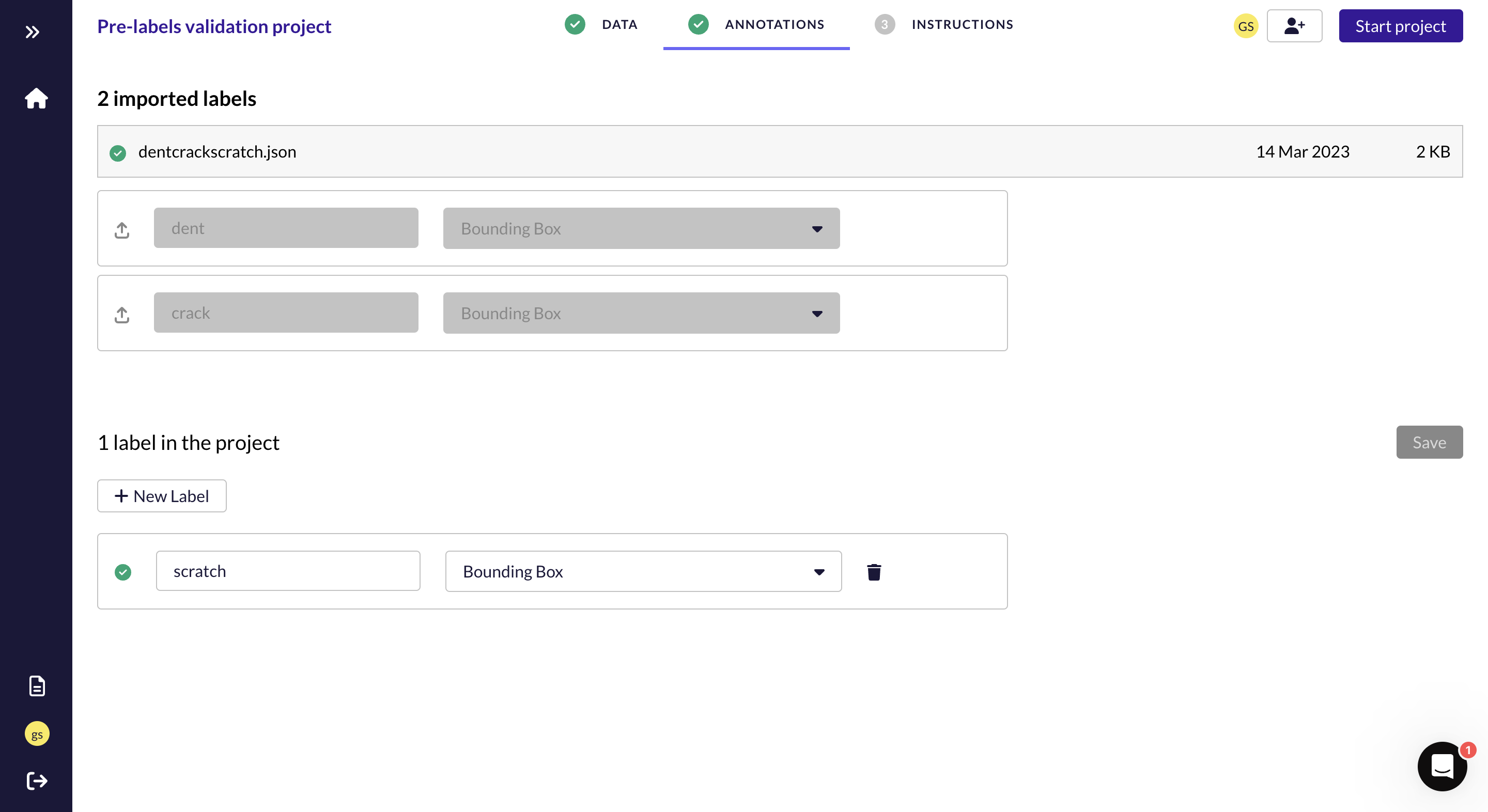
- Complete the remaining steps.
Image classification
Categorize images.
Our annotators will view the given image and select the correct answer for every taxonomy/question. Example use cases are spam detection, satellite imaging, product categorization, etc.
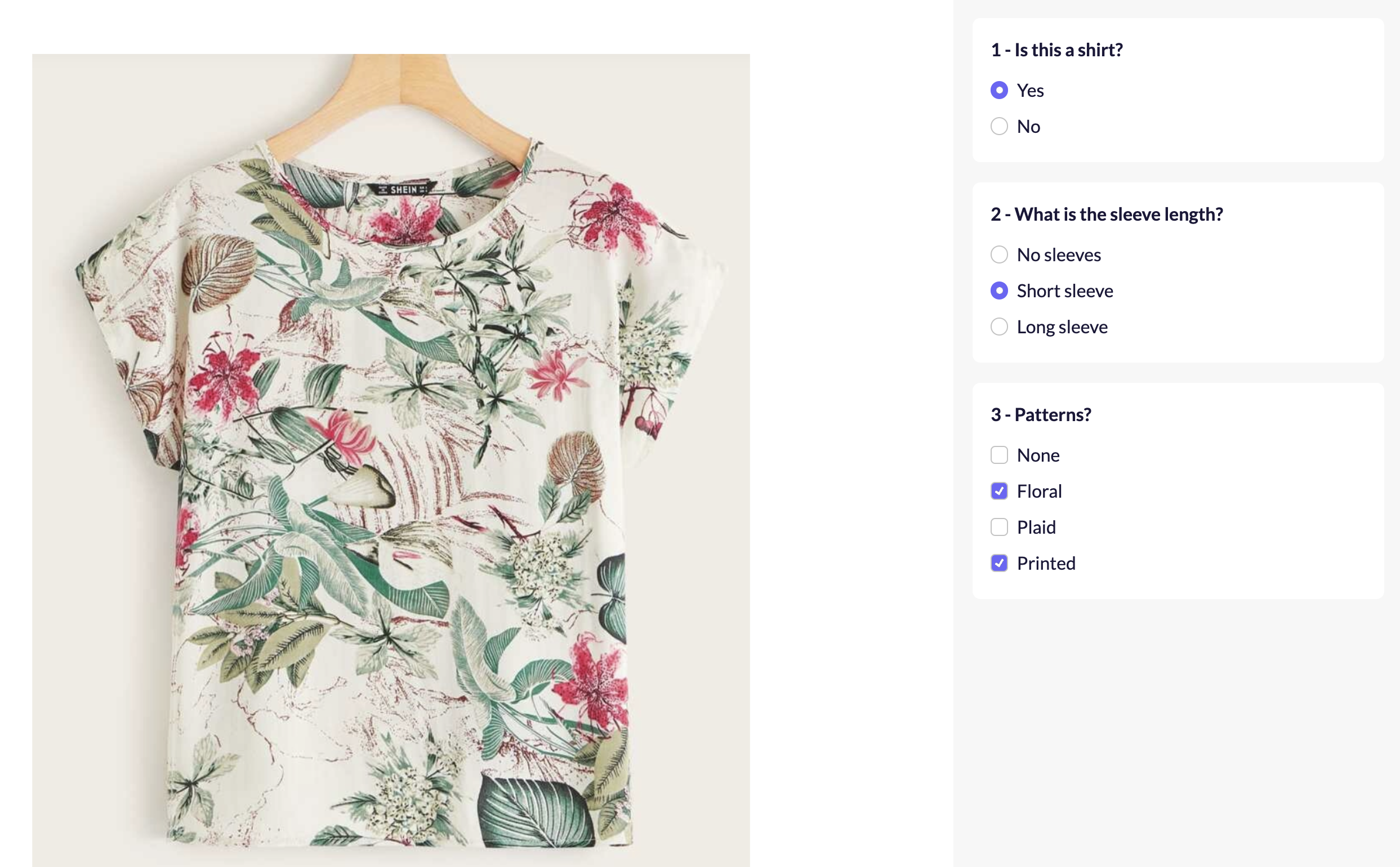
Image classification setup
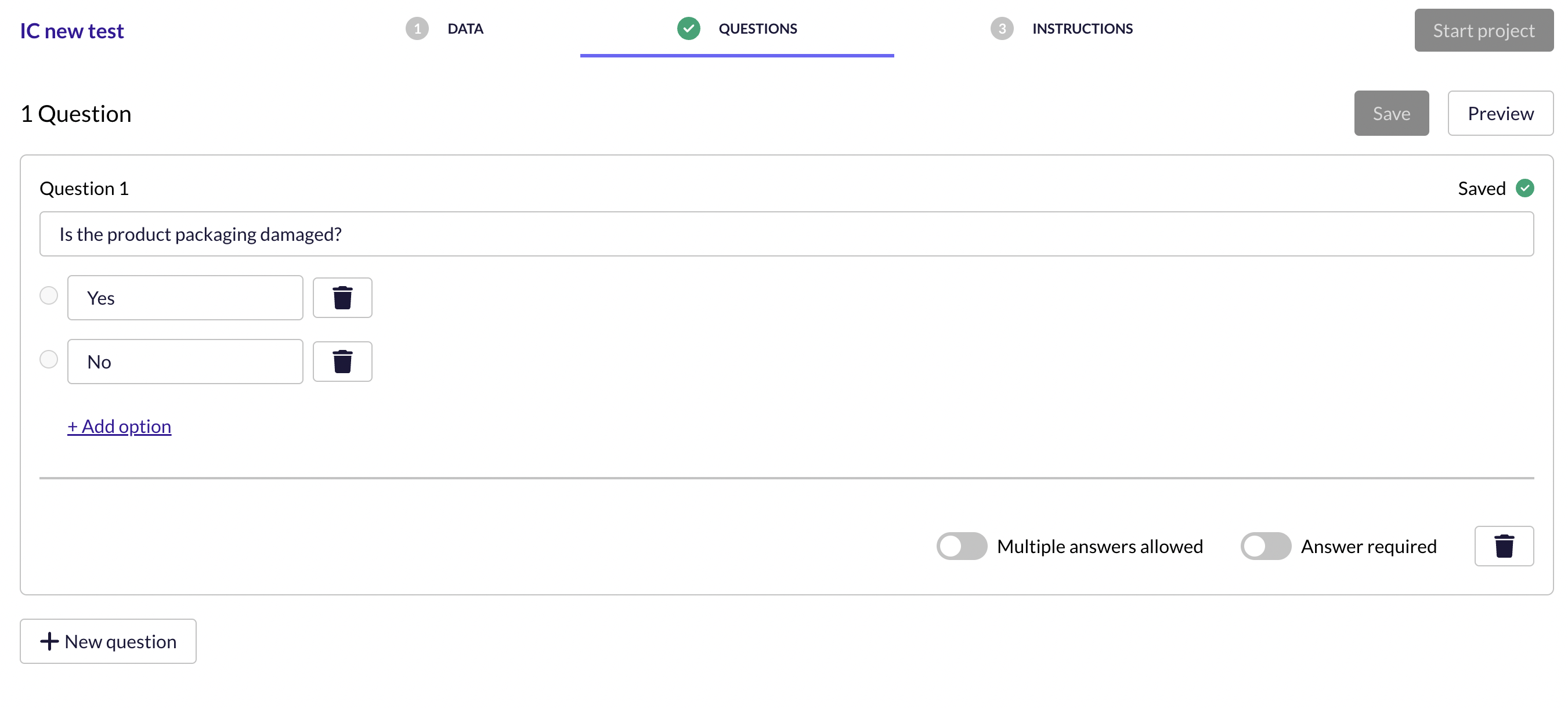
To set up an image classification project, instead of the Labels tab in Vector annotations setup, you'd need to set up the Questions tab following the steps below:
- Go to the Questions tab
- Select New question
- Input the question prompt for classification
- Add Options for the question
- Configure the settings for whether answer is required and if multiple answers are allowed
- Repeat steps 2-5 for the number of questions desired
- Save
- Complete the remaining steps.
Please ensure that the taxonomy you’ve set up correspond with those defined in your Instructions document.
Don't see a project type that fits your needs?
We'd love to hear about your use-case and brainstorm with you, please get in touch with us to discuss.
Updated over 1 year ago
